Here’s how you can upload single or multiple videos from your Mobile Phone using the YouTube application in just a few simple steps.
- Tap on the Youtube application, if you don’t have it download it from Google Play Store.
- ‘’Sign In’’ your google account and ‘’Log-In’’ to your YouTube channel.
- Tap the ‘’Camera’’ icon which is on the top right of the App
- Click ‘’Video’’ or either of the options
-
- Video – To upload a video.
- Live – Go live to connect with your Youtube family.
- Story – To communicate your current activity
- Post – To post something on the community tab
5. You can either upload your freshly brewed content from the gallery or record it to make new content.
6. You can trim and edit your selected video at your convenience.
7. Add the video details including the ‘’Title’’ & ‘’Description’’ to your video.
8. Adjust the ‘’Privacy Settings’’. You can select either of the visibility options
-
- Public – Everyone can see your video if you make it public.
- Unlisted – The video may be watched by anybody, but only those with a direct connection to it can watch it.
- Private – The video is private and cannot be watched by the general public scheduled – The video will not be released to the general public until a future date.
9. Select the ‘’Audience’’ for your video. Choose “Yes, restrict my video to viewers over 18” or “No, don’t restrict my video to people over 18.”
10. Tap ‘’Upload’’to upload the video.
Congratulations! Seems like you have successfully uploaded your video. You’ll find it in your library. It is recommended to use the YouTube Studio mobile App to organize your videos and check your video analytics, comments, or video settings.
YouTube Studio App assists creators in monetization by providing the option to turn advertisements on or off.
Note: If you ought to delete a video you can do it. Just go to your library, click on the three-dot drop-down menu and click ‘’Delete’’. But remember to be extremely vigilant with this because you cannot undelete it.



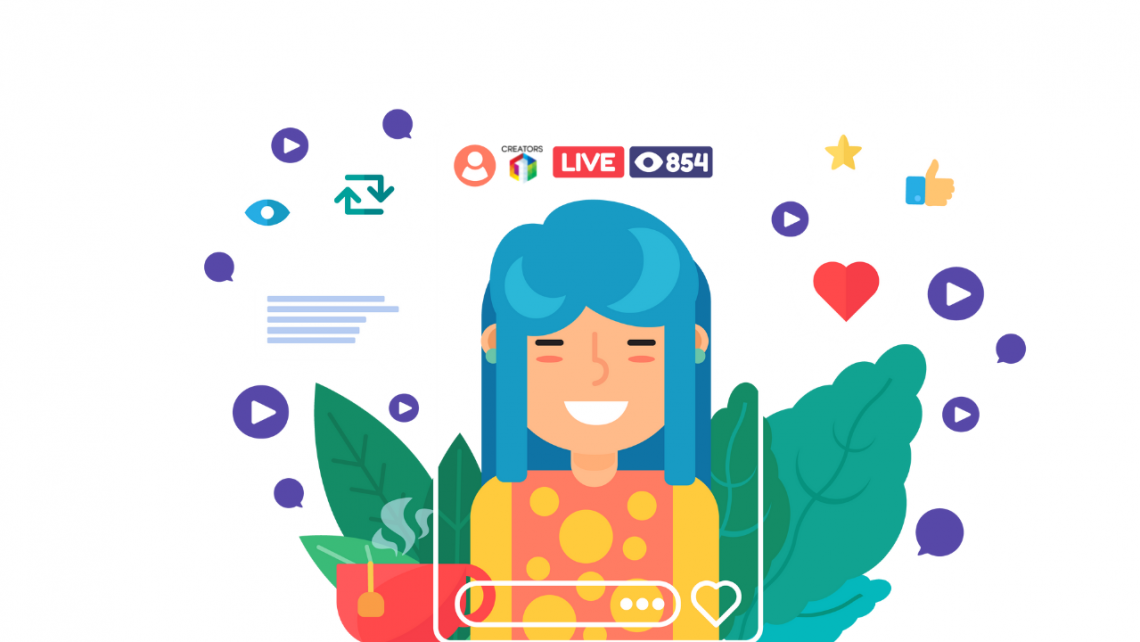
Recent Comments